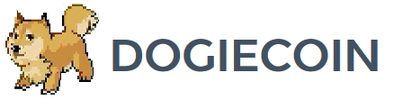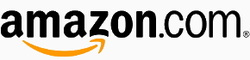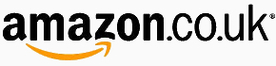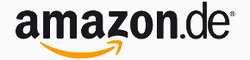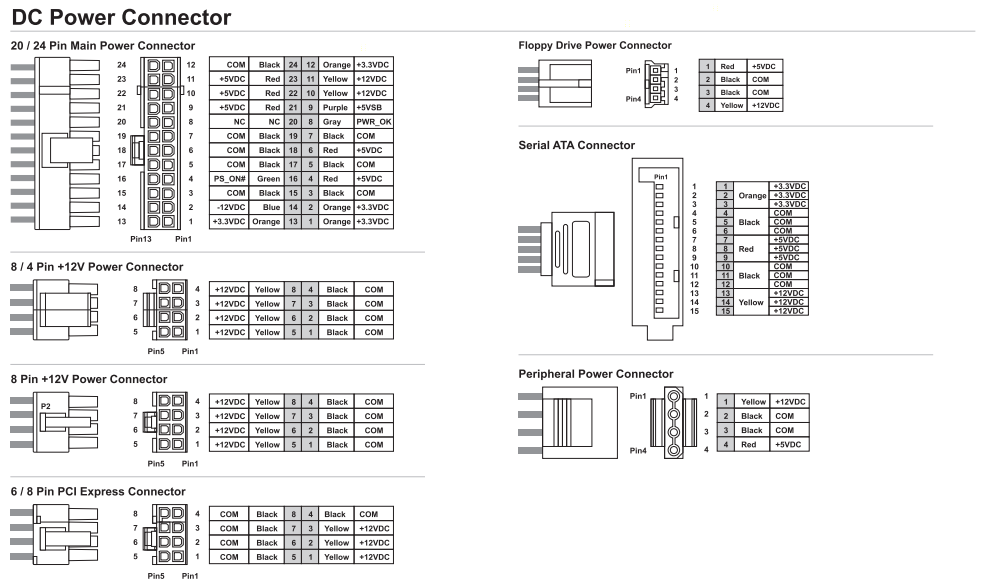Bitmain Antminer S1 Setup Guide
Contents:
0a) Introduction
0b) What You Need
1) Powering
2) Cooling
3) Mounting
4) Configuration
4b) Overclocking (optional)
5) Troubleshooting
6) Where to buy
0a) Introduction
0b) What You Need
1) Powering
2) Cooling
3) Mounting
4) Configuration
4b) Overclocking (optional)
5) Troubleshooting
6) Where to buy
0a) Introduction
The Antminer S1 has two hashing boards and an onboard controller featuring wifi. A single 120mm fan provides cooling to the aluminium heatsinks. This unit only has one mining board and a screw terminal as it is a very early model. Consumer units come with both a screw terminal and a PCI-E port.
The Antminer S1 has two hashing boards and an onboard controller featuring wifi. A single 120mm fan provides cooling to the aluminium heatsinks. This unit only has one mining board and a screw terminal as it is a very early model. Consumer units come with both a screw terminal and a PCI-E port.
|
Process Node
Rated Hash Rate Rated Voltage Rated Current Power Consumption |
- 55 nm
- 180GH - 12V - 35A - ~360W |
0a) What You Need
You will need a few accessories and a power supply to get started.
You will need a few accessories and a power supply to get started.
Click your flag to find everything you need to get started at Amazon!
1) Powering
S1's do not come with a power supply, and you will need a typical computer PSU with 2xPCI-E 6 pin power connectors. We also need to tell the PSU to always be on, as there isn't a motherboard to do this. Cut a paperclip into a U and insert it into the green wire and either black wire to the side of the green wire. Tape it up for safety. The power supply
will now be controlled by its switch on the rear socket.
S1's do not come with a power supply, and you will need a typical computer PSU with 2xPCI-E 6 pin power connectors. We also need to tell the PSU to always be on, as there isn't a motherboard to do this. Cut a paperclip into a U and insert it into the green wire and either black wire to the side of the green wire. Tape it up for safety. The power supply
will now be controlled by its switch on the rear socket.
Note: Those with newer Antminers that come with 2x PCI-E connectors attached can skip to step 2.
Then, we have a few options for cable choice. The preferred option is an 8 pin PCI-E extension cable. Next is a 4 pin ATX connector, and finally TWO molex connectors via a molex splitter. Regardless with what you go with, the wire preparation below is the same.
Cut the black [ground] and yellow [12V] cables at the end of each split, then tape the connectors with remaining red wire [5V] together or remove entirely*. Only required for molex connectors, the rest do not have 5V cables. Strip back about 0.5cm from each cable end, with wire strippers or otherwise. I just use typical scissors, seem to do the job fine.
Then we will screw them in to the connector provided with the AntMiner. The polarity is drawn on the side of the PCB, the black cables are grounds (-ve), the yellow is (12V +ve). There are 3 of each and I would recommend populating as many as possible.
Wire prep for 4 pin ATX connectors:
Then, we have a few options for cable choice. The preferred option is an 8 pin PCI-E extension cable. Next is a 4 pin ATX connector, and finally TWO molex connectors via a molex splitter. Regardless with what you go with, the wire preparation below is the same.
Cut the black [ground] and yellow [12V] cables at the end of each split, then tape the connectors with remaining red wire [5V] together or remove entirely*. Only required for molex connectors, the rest do not have 5V cables. Strip back about 0.5cm from each cable end, with wire strippers or otherwise. I just use typical scissors, seem to do the job fine.
Then we will screw them in to the connector provided with the AntMiner. The polarity is drawn on the side of the PCB, the black cables are grounds (-ve), the yellow is (12V +ve). There are 3 of each and I would recommend populating as many as possible.
Wire prep for 4 pin ATX connectors:
You can do the same process with 6/8 pin PCI-E extenders or 4 pin molex connectors. *These pictures are for an ASICMiner blade who's screw terminal is only 4 pin.
Wire prep for 4 pin molex connectors:
Wire prep for 4 pin molex connectors:
2) Cooling
AntMiners come with a NMB 4715KL 120mm fan which can get quite loud above ~23C ambient and so I would recommend the addition of a second case fan in push/pull configuration. This can be powered by the free 4 pin PWM connection on the second miner.
AntMiners come with a NMB 4715KL 120mm fan which can get quite loud above ~23C ambient and so I would recommend the addition of a second case fan in push/pull configuration. This can be powered by the free 4 pin PWM connection on the second miner.
3) Case
AntMiners are self standing and designed to be stackable. I would however recommend something rubbery to stand them on as they can vibrate against surfaces at higher fan RPMs. Dimensions are 135 mm x 155 mm x 300 mm.
AntMiners are self standing and designed to be stackable. I would however recommend something rubbery to stand them on as they can vibrate against surfaces at higher fan RPMs. Dimensions are 135 mm x 155 mm x 300 mm.
4) Configuration
- Power on as above.
- Plug in an ethernet cable from the Antminer to your router.
- Change your router's subnet to 2, ie 192.168.2.x. This is just temporary. ***If this is not possible, see 3b) below***
- Using a browser navigate to the IP address on the side of your AntMiner. This goes to the AntMiner's configuration page.
- Login using 'root' as both the user and password.
- Navigate to Network -> Interfaces -> Lan -> Edit
- Change protocol to DHCP client. Save and apply.
- Navigate to Network -> Interfaces -> wifi -> Add your wifi network if you have attached an antenna. It may work within a small range without one.
- Navigate to Status -> Miner Configuration and enter 3 pool information. Click save and apply.
- You can then change your router subnet back to 192.168.1.x or whatever you are used to using.
- Navigate to your router and look up list of clients. Find the IP the AntMiner has now been assigned and navigate to that.
- Login if prompted and navigate to status -> Miner Status to watch the coins roll in.
***3b) Alternative to router subnet changes***
- Unplug your computer from all internet sources.
- Plug in an ethernet cable from the Antminer to your computer.
- Navigate to Control Panel -> Network and Sharing Centre -> Change Adapter Settings
- Right click on your ethernet adapter -> Properties
- Click on "Internet Protocol Version 4" and click properties
- Select "Use the following IP address" and enter the following:
- IP Address: 192.168.2.2, Subnet Mask: 255.255.255.0, Default Gateway: 192.168.2.1
- Resume step 4 as above.
4b) Overclocking (optional)
***Remember overclocking voids your warranty and increases the risk of hardware failure. Power consumption and temperatures will rise. Do so at your own risk***emem
***Remember overclocking voids your warranty and increases the risk of hardware failure. Power consumption and temperatures will rise. Do so at your own risk***emem
- Power consumption will rise to ~520W after overclocking. Check that you are within the limits of your PSU.
- Temperatures (and noise) will rise in order to remove the additional heat. Check that you have thermal headroom.
- Download a SSH client in order to connect to the Antminer.
- Type your login username @Antminer's IP address into the "Host Name" box and click open. Ie [email protected].
- Click yes to accept the security warning popup.
- Enter the password for your username and click enter. Note the characters will not appear as you type.
- Copy the below code. Right click in the putty window and the copied code will execute.
- Reboot your Antminer by navigating to System -> Reboot.
clear
cd /etc/config
mv asic-freq asic-freq.BitmaintechFactoryVersion
wget -O asic-freq http://dl.dropboxusercontent.com/s/u8thhaxuksnhlw0/asic-freq.400MHz
wget -O asic-freq.375MHz http://dl.dropboxusercontent.com/s/9yuq14py6sou2w3/asic-freq.375MHz
wget -O asic-freq.350MHz http://dl.dropboxusercontent.com/s/o8590pne9clm348/asic-freq.350MHz
chmod 664 asic-freq
chmod 664 asic-freq.3*
ls -la asic-freq*
5) Troubleshooting
Currently AntMiners are proving to be very stable and few problems have been encountered.
|
I can hear clicking?
Where can I download the latest firmware? How do I update the firmware? My cables are braided or aren't color coded: |
- Your AntMiner is not connected to the internet - check your connection and network setup.
- Download from the Bitmain's Site. - Navigate to System -> Backup/Flash Firmware -> Flash new firmware image. Select the latest firmware and click "Flash Image". - See below diagram for pin-outs. |
Disclaimer: No warranty is provided with this information. It is your own responsibility if you or your property are injured or damaged following the information.
6) Where to buy
|
|
|