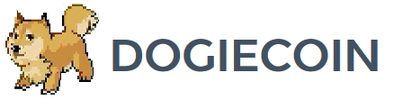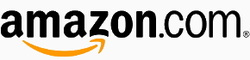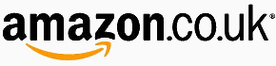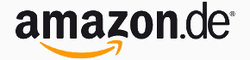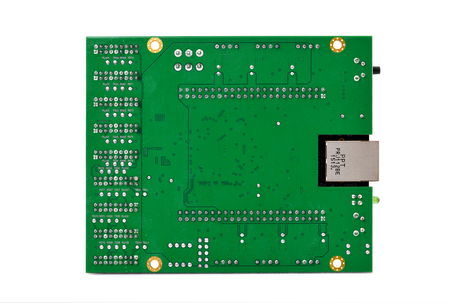Bitmain Antminer S7 Setup Guide
|
Contents
0) Introduction 0b) What You Need 1) Powering 2) Cooling 3) Case 4) Configuration 5) Troubleshooting 6) Where to buy |
|
0) Introduction
Bitmain's AntMiner S7 represents a significant jump in efficiency from its predecessor, the S5. Hash density is 4x higher while efficiency doubled due to the use of significantly more brand new BM1385 chips. 162 chips in power efficient string design are used across 3 mining boards, which are cooled by 2 powerful 120mm fans. The S7 is standalone does not require an external controller, but does not come with a power supply.
Bitmain's AntMiner S7 represents a significant jump in efficiency from its predecessor, the S5. Hash density is 4x higher while efficiency doubled due to the use of significantly more brand new BM1385 chips. 162 chips in power efficient string design are used across 3 mining boards, which are cooled by 2 powerful 120mm fans. The S7 is standalone does not require an external controller, but does not come with a power supply.
|
Process Node
Rated Hash Rate Rated Voltage Rated Current Power Consumption |
- 28 nm
- 4860GH - 12V - 108A - ~1300W |
0b) What You Need
You will need a few accessories and a power supply to get started.
You will need a few accessories and a power supply to get started.
Click your flag to find everything you need to get started at Amazon!
1) Powering
S7's do not come with a power supply, and you will need a high end computer PSU with 10xPCI-E 6 pin power connectors. Officially all 10 PCI-E connectors are required, with three going to each of the three hashing boards and a further PCI-E direct to the controller.
We also need to tell the PSU to always be on, as there isn't a motherboard to do this. Cut a paperclip into a U and insert it into the green wire and either black wire to the side of the green wire. Tape it up for safety. The power supply will now be controlled by its switch near the rear socket.
S7's do not come with a power supply, and you will need a high end computer PSU with 10xPCI-E 6 pin power connectors. Officially all 10 PCI-E connectors are required, with three going to each of the three hashing boards and a further PCI-E direct to the controller.
We also need to tell the PSU to always be on, as there isn't a motherboard to do this. Cut a paperclip into a U and insert it into the green wire and either black wire to the side of the green wire. Tape it up for safety. The power supply will now be controlled by its switch near the rear socket.
2) Cooling
The S7 is self sufficient in cooling terms and utilises a two high pressure 120mm fans to move air through the miner. Both fans spin at 4000rpm which generates a noise level of 61dba at 1m, which is very loud. The fan's RPM is automatically controlled by the software but can be manually overridden for low temperature conditions or underclocking when noise levels are a priority.
Each mining chip has its own glued on extruded aluminium heatsinks both front and back, while the front heatsinks are also nickel coated. These are much less sharp than the previous routed heatsinks and can be handled with care.
The S7 is self sufficient in cooling terms and utilises a two high pressure 120mm fans to move air through the miner. Both fans spin at 4000rpm which generates a noise level of 61dba at 1m, which is very loud. The fan's RPM is automatically controlled by the software but can be manually overridden for low temperature conditions or underclocking when noise levels are a priority.
Each mining chip has its own glued on extruded aluminium heatsinks both front and back, while the front heatsinks are also nickel coated. These are much less sharp than the previous routed heatsinks and can be handled with care.
|
|
3) Case
A single piece of extruded aluminium serves as the S7's case, similar to the ASICMiner Cube. Small inserts align hashing boards in place while end brackets are screwed onto either end to keep them in place and allow for fan mounting. S7's are stackable when placed on their side due to interlocking male and female slots designed into the outside of the case.
A boxed S7 weighs 4.0kg and measures 380mm x 210mm x 220mm while the unit alone weighs 3.6kg and measures 305mm x 125mm x 155mm.
A single piece of extruded aluminium serves as the S7's case, similar to the ASICMiner Cube. Small inserts align hashing boards in place while end brackets are screwed onto either end to keep them in place and allow for fan mounting. S7's are stackable when placed on their side due to interlocking male and female slots designed into the outside of the case.
A boxed S7 weighs 4.0kg and measures 380mm x 210mm x 220mm while the unit alone weighs 3.6kg and measures 305mm x 125mm x 155mm.
4) Configuration
The S7 is standalone and does not require an external controller.
Wiring:
Configuration:
The S7 is standalone and does not require an external controller.
Wiring:
- Prepare the paperclip for the PSU's 24 pin connector.
- Plug in the ten PCI-E cables to the miner.
- Plug in an ethernet cable from the Antminer to your router.
Configuration:
- Power on the power supply using its switch at the back.
- Make sure that your router's DHCP table is turned on. You can assume it is already on if you have a typical router.
- Using a browser, navigate to your router and find the IP it has assigned the S7 and navigate to that IP.
- Login using "root" as both the username and password.
- Navigate to the page Status -> Miner Configuration. Enter your pool information in the below format.
- Navigate to the page "Miner Status" to check mining has started.
stratum+tcp://mint.bitminter.com:3333
stratum+tcp://us1.ghash.io:3333
stratum+tcp://stratum.mining.eligius.st:3334
|
|
5) Troubleshooting
|
Problem
Under ASIC status, one chip is always an "x"? Under ASIC status, one row is almost all "x"es? How do I reset settings to default? How do I change the login password? What is the SSH login? What do the LEDs on the front mean? Will the miner ever beep? I can connect to the Antminer but the status page is blank? What temperatures should I aim for? Where can I get the latest firmware? How can I tell what firmware version I have now? How do I install the latest firmware? My power supply's cables are braided or aren't color coded |
Solution
- There is a faulty chip - nothing we can do. Hash rate will be affected by ~1.5%. - One board may have dropped temporarily. Try hard resetting the miner by powering it on and off. - Use a paper clip to press the reset button - located next to the LEDs and ethernet connector - down for 5-10 seconds. The miner will then reset with stock settings. - Navigate to System -> Administration. Enter the current password and enter your new one twice. - Username "root", password "admin". - The green LED will flash when mining, and the red LED will remain on while in an error or overheat state. - Possibly, there is a beeper on this controller but there is no "Miner configuration" option to disable it. - You may have entered an incorrect miner setting causing cgminer to crash. Post a screenshot of your configuration page if still unsure. - Try and achieve <60°C for best hash rates, and <70°C for long lifetimes. Temperatures over 75°C will cause the miner to stop. - Download from Bitmain's site. - Navigate to System -> Overview and look at "File System Version". - Download firmware as above. Navigate to System -> Upgrade and click "browse". Select the downloaded file and click "Flash image". Do NOT interrupt this process or you will brick the unit. - Refer to this diagram. |
6) Where to buy
General Safety Tips
|
|
|
Legal disclaimer: This information is for general guidance and does not constitute expert advice. We are not responsible if you, your property or a third party is injured or damaged as a result of any interaction with this information, and no warranty is provided. All text and images are covered under copyright law, dogiecoin.com.
|