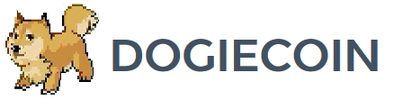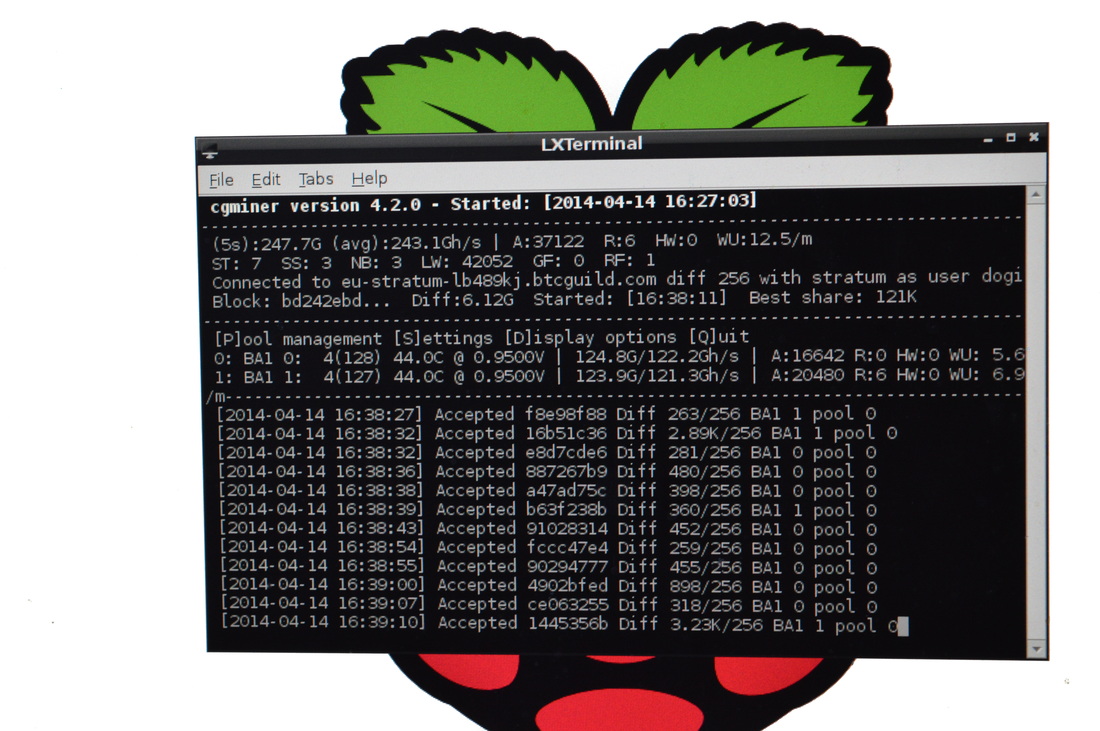Noncetech Setup Guide
Contents:
0a) What to expect?
0b) What you need
1) Powering
2) Cooling
3) Case
4a) Configuration
4b) Overclocking (optional)
5) Troubleshooting
6) Where to buy
0a) What to expect?
0b) What you need
1) Powering
2) Cooling
3) Case
4a) Configuration
4b) Overclocking (optional)
5) Troubleshooting
6) Where to buy
0) What to expect
The Noncetech Sampo is designed to be a scalable DIY ASIC to allow users to add and remove mining board as they choose. Each mining board runs 8 CoinCraft A1 chips and each motherboard can control 8* mining boards (*mine is a prototype with only two connectors soldered on). An external controller is required - which for now must be a RaspBerry Pi.
Per mining board:
The Noncetech Sampo is designed to be a scalable DIY ASIC to allow users to add and remove mining board as they choose. Each mining board runs 8 CoinCraft A1 chips and each motherboard can control 8* mining boards (*mine is a prototype with only two connectors soldered on). An external controller is required - which for now must be a RaspBerry Pi.
Per mining board:
|
Chips
Hashrate Power.Consumption |
8x CoinCraft A1s
~200GH stock, ~250GH OC'ed 170W stock, 280W overclocked |
0b) What you need
You will need the following:
You will need the following:
- A Raspberry Pi.
- A Raspberry Pi case.
- A Raspberry Pi heatsink.
- An 8GB SDHC class 10 card.
- A powered USB hub.
- A micro USB power supply.
- A HDMI to DVI / HDMI to HDMI cable (depending on your monitor).
- An SD card reader would be beneficial.
- A network cable.
- A 120mm fan.
- A power supply (see next section)
1) Powering
The Sampo packages do not come with a power supply, and both the motherboard and hashing boards must be powered. You will need a typical computer PSU with:
Estimated power consumption per mining board is as follows:
I would recommend the following PSUs:
The Sampo packages do not come with a power supply, and both the motherboard and hashing boards must be powered. You will need a typical computer PSU with:
- 1x ATX 20 pin for the motherboard
- 2xPCI-E 6 pin power connectors per mining card
- At least 28A on the/each 12V rail per mining card
Estimated power consumption per mining board is as follows:
- ~170W (no overclock)
- ~280W (overclock)
I would recommend the following PSUs:
*2 boards while overclocked or 3 at stock. Buy two PSUs for 4 boards (overclocked) - its the most price efficient solution.
- Plug the 20 pin ATX connector into the motherboard.
- Plug 2x PCIE 6 pin into each mining board. Power consumption is low enough that with a quality PSU you can run both connectors off one cable rail.
- Plug the PSU into the mains.
- Power is controlled by the flick switch on the motherboard.
2) Cooling
Mining boards come with two heatsinks each. The top uses a 2U Dynatron heatsink with an RPM limited 80x80mm fan, copper base and integrated thermalpipes. The bottom heatsink is a 1U copper heatsink with a 70x70x15mm FirstD FD7015H12D centrifugal fan. Noise levels aren't terrible but they're higher than an Antminer S1.
Both can be replaced with larger (and quieter) LGA2011 or LGA1366 socket heatsinks as long as the heatspreader area is huge (larger than the normal 40-45mm x 40-45mm due to the chip layout. You will need to mount them with the provided super long screw, spring and nut combination as you can't use a backplate. Remember you will significantly increase the size of these boards by replacing them, risk bending the boards and not having sufficient contact area. Even the biggest heatsinks for this socket may not be appropriate.
A 120mm fan is required to blow over the voltage regulators which can reach up to 100C if left to passive cooling. Every little bit helps to increase lifetime.
Mining boards come with two heatsinks each. The top uses a 2U Dynatron heatsink with an RPM limited 80x80mm fan, copper base and integrated thermalpipes. The bottom heatsink is a 1U copper heatsink with a 70x70x15mm FirstD FD7015H12D centrifugal fan. Noise levels aren't terrible but they're higher than an Antminer S1.
Both can be replaced with larger (and quieter) LGA2011 or LGA1366 socket heatsinks as long as the heatspreader area is huge (larger than the normal 40-45mm x 40-45mm due to the chip layout. You will need to mount them with the provided super long screw, spring and nut combination as you can't use a backplate. Remember you will significantly increase the size of these boards by replacing them, risk bending the boards and not having sufficient contact area. Even the biggest heatsinks for this socket may not be appropriate.
A 120mm fan is required to blow over the voltage regulators which can reach up to 100C if left to passive cooling. Every little bit helps to increase lifetime.
|
|
3) Case
Sampo 250GH kits do not come with a case, and so standoffs are recommended, especially with multiple boards. A 120mm fan blowing around would be recommended just to keep airflow going.
Shipped weight of a motherboard and single mining board is 2kg, dimensions of the shipping box are 195 x 295 x 330mm. Dimensions of the motherboard are 185 x 85 x 4*mm (*+60mm for cabling) and the mining card are 285 x 155* x 100mm (*+40mm for cabling).
Sampo 250GH kits do not come with a case, and so standoffs are recommended, especially with multiple boards. A 120mm fan blowing around would be recommended just to keep airflow going.
Shipped weight of a motherboard and single mining board is 2kg, dimensions of the shipping box are 195 x 295 x 330mm. Dimensions of the motherboard are 185 x 85 x 4*mm (*+60mm for cabling) and the mining card are 285 x 155* x 100mm (*+40mm for cabling).
4a) Configuration
An external controller is required and currently only Raspberry Pis are supported. Noncetech do have plans to create a GUI miner via web interface, however for now configuration is rather complicated. Cgminer is not currently supported, but will be shortly.
You will need the following:
An external controller is required and currently only Raspberry Pis are supported. Noncetech do have plans to create a GUI miner via web interface, however for now configuration is rather complicated. Cgminer is not currently supported, but will be shortly.
You will need the following:
- A Raspberry Pi.
- A Raspberry Pi case.
- A Raspberry Pi heatsink.
- An 8GB SDHC class 10 card.
- A powered USB hub.
- A micro USB power supply.
- A HDMI to DVI / HDMI to HDMI cable (depending on your monitor).
- An SD card reader would be beneficial.
- A network cable.
- Power on as above.
- Put SD card into another computer.
- Download Raspbian OS
- Download Win32 Disk Imager and use it to flash SD card with Raspbian.
- Put the SD card into the Raspbery Pi.
- Plug in the following:
- An ethernet cable from the Raspberry Pi to your router.
- A HDMI to DVI / HDMI to HDMI cable from the Raspberry Pi to your monitor.
- An external USB hub to Raspberry Pi.
- A USB mouse and keyboard into the USB hub.
- A micro USB power adapter into Raspberry Pi - this will boot it up.
- Once booted, a first time config will pop up
- Run expand_rootfs
- Run configure_keyboard to put your local layout on (it defaults to UK).
- Run update to get the latest files.
- Boot to desktop.
- Open "LX Terminal". Type the following commands, one line at a time. Press enter after each one.
sudo apt-get update
sudo apt-get install python-dev
sudo apt-get install python-rpi.gpio
sudo apt-get install python-smbus
sudo apt-get install i2c-tools
sudo apt-get install libusb-1.0-0-dev libusb-1.0-0 libcurl4-openssl-dev libncurses5-dev libudev-dev
wget http://ck.kolivas.org/apps/cgminer/4.2/cgminer-4.2.2.tar.bz2
tar xvf cgminer-4.2.2.tar.bz2
mv /home/pi/cgminer-4.2.2/ /home/pi/cgminer/
cd cgminer
./configure
sudo make
- You then need to find a way to get "nominal.conf" and "turbo.conf" to your Pi.
- Remember to edit the pool information in the .confs to your pool and miner details. Do NOT change anything in the lower section.
- Easiest way is to save each one in notepad as a .conf, then upload somewhere. On your Pi, download them and put them in the cgminer folder
{
"pools" : [
{
"url" : "eu-stratum.btcguild.com:3333",
"user" : "dogie_nonce",
"pass" : "123"
},
{
"url" : "stratum.btcguild.com:3333",
"user" : "dogie_nonce",
"pass" : "123"
}
],
"failover-only" : true,
"no-submit-stale" : true,
"api-listen" : true,
"api-port" : "4028",
"api-allow" : "W:192.168.1.0/24,W:127.0.0.1",
"bitmine-a1-options" : "16000:800000:1500",
"noncetech-shutdown" : "55:55:55:55:55:55:55:55",
"noncetech-voltage" : "5:5:5:5:5:5:5:5",
"noncetech-fbdiv" : "100:100:100:100:100:100:100:100:100:100:100:100:100:100:100:100"
}
turbo.conf
{
"pools" : [
{
"url" : "eu-stratum.btcguild.com:3333",
"user" : "dogie_nonce",
"pass" : "123"
},
{
"url" : "stratum.btcguild.com:3333",
"user" : "dogie_nonce",
"pass" : "123"
}
],
"failover-only" : true,
"no-submit-stale" : true,
"api-listen" : true,
"api-port" : "4028",
"api-allow" : "W:192.168.1.0/24,W:127.0.0.1",
"bitmine-a1-options" : "16000:800000:1500",
"noncetech-shutdown" : "55:55:55:55:55:55:55:55",
"noncetech-voltage" : "1:1:1:1:1:1:1:1",
"noncetech-fbdiv" : "122:122:122:122:122:122:122:122:122:122:122:122:122:122:122:122"
}
- Reboot with 'sudo reboot'.
- When back on desktop, reopen "LX Terminal".
- Enter the following code and click enter. If cgminer is working, it should try to open but say there is no miner connected.
sudo nohup /home/pi/cgminer/cgminer -c /home/pi/cgminer/nominal.conf
- Now enter 'sudo shutdown now' to turn the Pi off.
- Plug in a 20 pin IDC cable from each mining card to the motherboard.
- Plug in a 26 pin IDC cable from the motherboard to the RaspBerry Pi. Make sure the red line on the cable matches up with P1 (pin 1) on the GPIO header of the Pi.
- Turn on your power supply, and press the power button on the motherboard. Your power supply's fan should turn on gently.
- Power on the Pi by replugging in power cable. Note you may need to unplug and replug the 26 pin IDC as it can also provide power.
- Once booted up, enter the following command into "LX Terminal" to start mining
sudo nohup /home/pi/cgminer/cgminer -c /home/pi/cgminer/nominal.conf
- If cgminer comes up and works fine, let it run for 5 minutes and check your hardware.
- Then reboot again with "sudo restart".
- Once booted up, enter the following command into "LX Terminal".
sudo nano /etc/xdg/lxsession/LXDE/autostart
- This line will open up a file editor. Enter the line below to the end of the code in the file.
- Once finished, press Ctrl + x to exit, Y to confirm and enter to save.
@/usr/bin/lxterminal --geometry=90x35 -e sudo ./cgminer/cgminer -c /home/pi/cgminer/nominal.conf
- cgminer will now auto start when the Pi turns on, hurrah!
- Now run the following commands one by one to install the equivalent of Teamviewer.
sudo apt-get install x11vnc
x11vnc -storepasswd
****enter a password****
cd .config
mkdir autostart
cd autostart
nano x11vnc.desktop
- Same as last time, enter the below text at the end, then click Ctrl + X, Y and enter.
[Desktop Entry]
Encoding=UTF-8
Type=Application
Name=X11VNC
Comment=
Exec=x11vnc -forever -usepw -display :0 -ultrafilexfer
StartupNotify=false
Terminal=false
Hidden=false
- Now enter "nano /boot/config.txt"
- Scroll down until you find the line "#hdmi_force_hotplug=1" and delete the "#".
- Ctrl + X, Y and enter to save.
- You can now connect to your Pi externally by downloading TightVNC on your Windows PC and installing. You only need the viewer.
- Open it and enter the IP of your Pi, followed by two colons and then port 5900, ie "192.168.1.85::5900"
- This will auto start whenever the Pi is on.
- Turn off Pi with 'sudo shutdown now'. Unplug monitor, keyboard and mouse and put the Pi along with your miner where you want it to live long term. The Pi only requires wired internet and micro usb power. You can connect remotely from now on and don't need a monitor etc.
4b) Overclocking (optional)
- Boot up and either use screen + mouse + keyboard or TightVNC to get to your Pi's desktop.
- Enter the following into "LX Terminal".
sudo nano /etc/xdg/lxsession/LXDE/autostart
- This line will open up a file editor. Enter the line below to the end of the code in the file.
- Once finished, press Ctrl + x to exit, Y to confirm and enter to save.
@/usr/bin/lxterminal --geometry=90x35 -e sudo ./cgminer/cgminer -c /home/pi/cgminer/turbo.conf
- This will achieve 250GH.
- To reverse this, do the same again but change turbo.conf to nominal.conf.
|
|
5) Troubleshooting
|
Problem
TBA as problems arise. |
Solution
|
Disclaimer: No warranty is provided with this information. It is your own responsibility if you or your property are injured or damaged following the information.
6) Where to buy
|
|
|