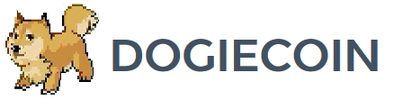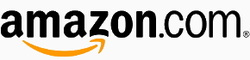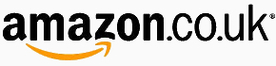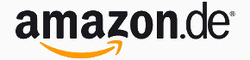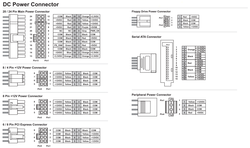Technobit 2HEX4M Setup Guide
|
Contents
0) Introduction 0b) What You Need 1) Powering 2) Cooling 3) Case 4a) Configuration (TL-MR3020) 4b) Configuration (Windows PC) 5) Troubleshooting 6) Where to buy |
|
0) Introduction
Technobit's 2HEX4M combines two HEX4Ms into a self contained case. Each board utilises four of BlackArrow's 28nm ASICs on large, flat PCBs. An external controller in the form of TP-LINK TL-MR3020 or Windows PC is required.
Technobit's 2HEX4M combines two HEX4Ms into a self contained case. Each board utilises four of BlackArrow's 28nm ASICs on large, flat PCBs. An external controller in the form of TP-LINK TL-MR3020 or Windows PC is required.
|
Chips
Rated Hash Rate Rated Voltage Rated Current Power Consumption |
- 8x BlackArrow Minion
- 800GH - 12V - 71A - ~850W |
0b) What You Need
You will need a few accessories, a power supply, four heatsinks and a controller to get started. I recommend getting the controller from Technobit as they will preload it with the latest firmware.
You will need a few accessories, a power supply, four heatsinks and a controller to get started. I recommend getting the controller from Technobit as they will preload it with the latest firmware.
Click your flag to find everything you need to get started at Amazon!
1) Powering
2HEX4Ms do not come with a power supply, and you will need a typical computer PSU with 4xPCI-E 6 pin power connectors. The PCI-E connections are plugged into a breakout board on the top of the unit, which extends the cables to the actual boards. Be extremely careful not to touch this board while in operation. We also need to tell the PSU to
always be on, as there isn't a motherboard to do this. Cut a paperclip into a U and insert it into the green wire and either black wire to the side of the green wire. Tape it up for safety. The power supply will now be controlled by its switch on the rear socket.
2HEX4Ms do not come with a power supply, and you will need a typical computer PSU with 4xPCI-E 6 pin power connectors. The PCI-E connections are plugged into a breakout board on the top of the unit, which extends the cables to the actual boards. Be extremely careful not to touch this board while in operation. We also need to tell the PSU to
always be on, as there isn't a motherboard to do this. Cut a paperclip into a U and insert it into the green wire and either black wire to the side of the green wire. Tape it up for safety. The power supply will now be controlled by its switch on the rear socket.
2) Cooling
Each mining board has a full cover aluminium heatsink on the rear, and another over the chips on the top side. Two powerful and loud 120mm Sunon PMD1212PMB1-A fans force air through the heatsinks, keeping everything cool.
Each mining board has a full cover aluminium heatsink on the rear, and another over the chips on the top side. Two powerful and loud 120mm Sunon PMD1212PMB1-A fans force air through the heatsinks, keeping everything cool.
|
|
3) Case
An aluminium case houses the mining boards and helps direct airflow through the heatsinks.
An aluminium case houses the mining boards and helps direct airflow through the heatsinks.
4a) Configuration (TL-MR3020)
An external controller is required which can either be a TP-LINK TL-MR3020 router or a Windows based PC.
Wiring:
Alternative Subnet Change:
An external controller is required which can either be a TP-LINK TL-MR3020 router or a Windows based PC.
Wiring:
- Plug in an ethernet cable from the TL-MR3020 to you router.
- Plug a mini usb cable from the TL-MR3020 to the mains power adapter.
- Plug 2 mini usb cables from the 2HEX4M to the TL-MR3020.
- Plug in four PCI-E connectors into the HEX4M.
- Power on as above.
- Flash Technobit's latest custom WRT firmware (or purchase their preflashed TL-MR3020.
- Make sure or your router's subnet is 0, ie 192.168.0.x. If not then change it to 0, this is just temporary. ***If this is not possible, see below***
- Using a browser, navigate to 192.168.0.99 - this goes to the MR3020's configuration page.
- Login using "root" as the username and password.
- Navigate to Network -> Interfaces -> LAN -> Edit.
- Change protocol to DHCP and click "Save & Apply".
- Using a browser, navigate to your router and find the IP it has assigned the MR3020 and navigate to that IP.
- Navigate to the page CGminer -> Configuration. Enter your pool information in the below format.
- You can then change your router subnet back to whatever you are used to using.
Alternative Subnet Change:
- Unplug your computer from all internet sources.
- Plug in an ethernet cable from the MR3020 to your computer.
- Navigate to Control Panel -> Network and Sharing Centre -> Change Adapter Settings.
- Right click on your ethernet adapter -> Properties.
- Click on "Internet Protocol Version 4" and click properties.
- Select "Use the following IP address" and enter the following:
- IP Address: 192.168.0.1, Subnet Mask: 255.255.255.0, Default Gateway: 192.168.0.99.
- Plug in an ethernet cable from the MR3020 to you router.
- Restart the configuration instructions as above.
mint.bitminter.com:3333
us1.ghash.io:3333
stratum.mining.eligius.st:3334
4b) Configuration (Windows PC)
An external controller is required which can either be a TP-LINK TL-MR3020 router or a Windows based PC.
Wiring:
Software:
An external controller is required which can either be a TP-LINK TL-MR3020 router or a Windows based PC.
Wiring:
- Plug in two mini usb cables from the HEX4M to your Windows PC.
- Plug in four PCI-E connectors into the HEX4M.
Software:
- Windows will try and install its own drivers. Wait until it finishes.
- Download the Zadig tool and run it.
- Choose the HEX4M and "WinUSB". Click install driver.
- Once installed, you may have to restart your PC.
- Download this specific version of cgminer and extract it.
- Edit cgminer.conf using notepad, with your pool and miner information in it, an example as below.
- Run cgminer.exe to start mining.
mint.bitminter.com:3333
us1.ghash.io:3333
stratum.mining.eligius.st:3334
|
|
5) Troubleshooting
6) Where to buy
General Safety Tips
|
|
|
Legal disclaimer: This information is for general guidance and does not constitute expert advice. We are not responsible if you, your property or a third party is injured or damaged as a result of any interaction with this information, and no warranty is provided. All text and images are covered under copyright law, dogiecoin.com.
|